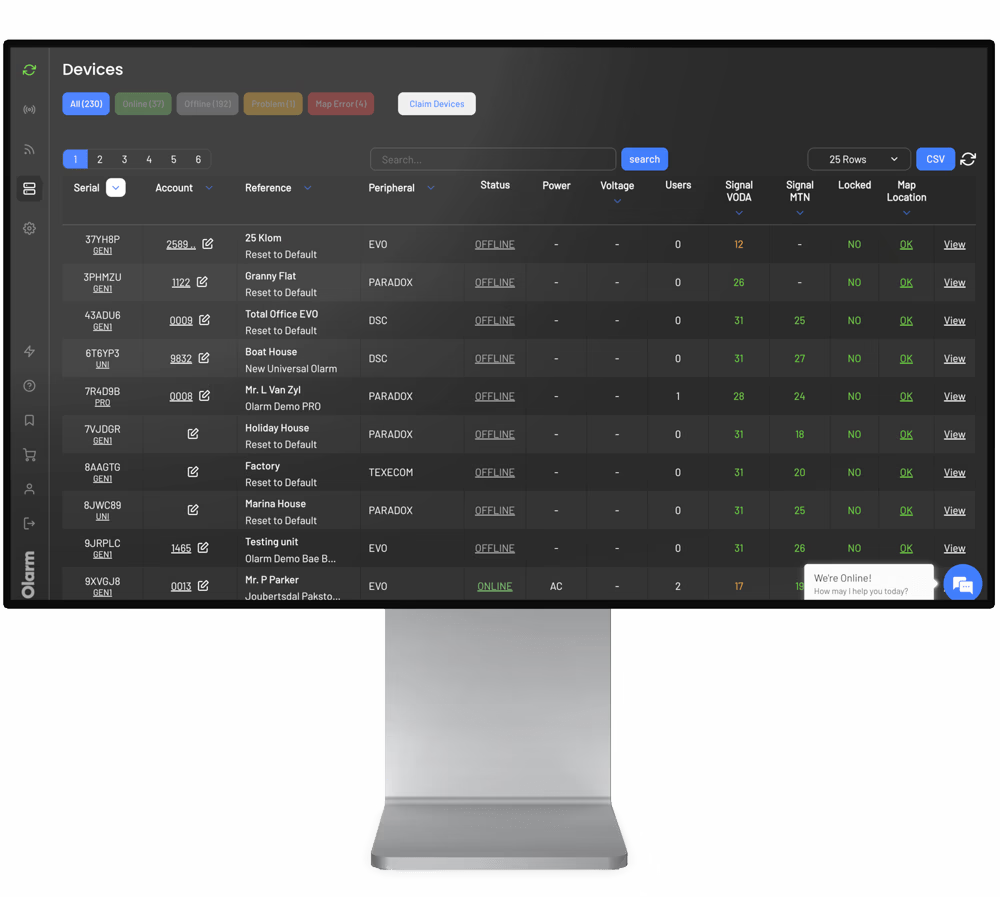DSC PowerSeries NEO
A step-by-step guide to connnecting your device to the Olarm MAX
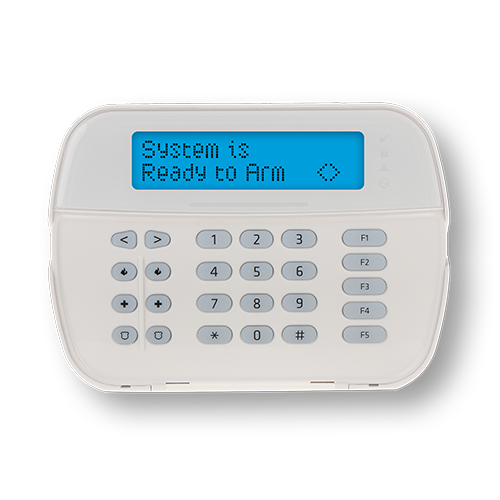
Supported systems
For Olarm PRO installation guides, visit our knowledge base
📦 What's in the box
- Olarm MAX
- Internal Power Supply Lid
- Super Capacitor With A JST Connecter *Model Dependent
- 4x Wall Plugs & Screws
- 2x Enclosure Locking Key
- Reversible Peripheral Cable
🛠️ Installation tools required
- Drill with a 5mm bit
- Phillips-head screwdriver
- Flat-head screwdriver
- Wire stripper or side cutters
- Cable for peripheral wiring (4 Core or 6 Core Comms Cable, 2 core Twin Flex or Ripcord)
⚠️ Important: Follow these steps before connecting the Olarm MAX
To ensure a successful installation and avoid communication issues, please follow these steps in the exact order:
- Do NOT plug in the Olarm MAX yet.
- First, complete all required programming on the DSC NEO panel.
- Once programming is complete, power down the panel.
- Only then should you plug in the Olarm MAX.
- Power the panel back on.
Requirements
- This installation requires the Olarm DSC PowerSeries Neo Adapter Board
- The Olarm MAX requires firmware version 1.6 or later

Programme the DSC NEO Alarm System
- Access Installer Menu
- Enter the installer menu by entering the installer code (default: *8 5555).
- Set Communication Path
- Enter “300” to configure the panel communication path
- Set Receiver 1 to "Alt Com Auto" press * to set, then press > to Receiver 2
- Set Receiver 2 to "Alt Com Rec 1" press * to set
- Press # to return to the main installer menu
- Set System Account Codes
- Enter location “310” to access System Account Codes
- Press * to edit and ensure that an account code has been set, then press # to return to the previous menu
- Navigate to Partition 1's account code
- Press * to edit and and ensure that a account code has been set, then press # and navigate to the previous menu
- NB: An account code is required for every enabled partition
- Press # to return to the main installer menu
- Set Communication Format
- Enter location “350” to configure the communication format
- Set Receiver 1 Format to "Contact ID" press * to set, then press > to Receiver 2 format
- Set Receiver 2 format to "Contact ID" press * to set
- Press # to return to the main installer menu
- Configure Communication Options
- Enter location “380” for Com Opt 1
- Ensure communications are enabled; press * to toggle (set to “Y”)
- Go to location “382”
- Navigate to "Alternate Comm" (Option 5) and ensure it is enabled; press * to toggle (set to “Y”)
- Enter location “383”
- Navigate to "FTC Comms" and ensure it is enabled; press * to toggle (set to “Y”)
Monitoring & Reporting Checks
- Check relevant Zone Events have been enabled
- Enter location “307” to ensure all relevant zone events have been enabled
(Note: These should be enabled by default, but please verify) - If any relevant zone event is disabled, press * to toggle and enable it (set to Y)
- Press # to return to the previous menu
- Enter location “307” to ensure all relevant zone events have been enabled
- Check relevant Event Reporting
- Enter location “308” to ensure all events in Event Reporting are enabled
- If any relevant event is disabled, press * to toggle and enable it (set to Y)
- Press # to return to the previous menu.
- Check Alarm, Tamper & Open/Closing signals are enabled on Receiver 1 for all partitions
- Enter location “311-318” to configure “Partition Call Direction“
- Only configure the Partitions that are enabled on the panel
- ie. Partition 1-3 enabled (configure locations 311-313)
- Alarm/Restore press * and ensure Receiver 1 is enabled (set to Y)
- Tamper/Restore press * and ensure Receiver 1 is enabled (set to Y)
- Opening/Closing press * and ensure Receiver 1 is enabled (set to Y)
- Enter location “311-318” to configure “Partition Call Direction“
- Check Communication Variables
- Enter location “377” for Communication Variables
- Navigate to "Comms Delay" and press * to edit and set the delay to “000”
- Toggle through the menu to ensure delays are as per monitoring requirements
- Press # to return to the previous menu
Connecting the Olarm MAX
Before connecting the Olarm MAX, ensure that you power down your alarm system.
Cut and strip the 5-pin side of the reversible peripheral cable, and wire it into the terminals found on the back of the Olarm MAX.
Connect the 4-pin connector to the Olarm Adapter board and plug that into PC Link 2.
See the diagrams below for visual reference:
Note: Connect the Olarm Adapter Board to PC Link 2 only
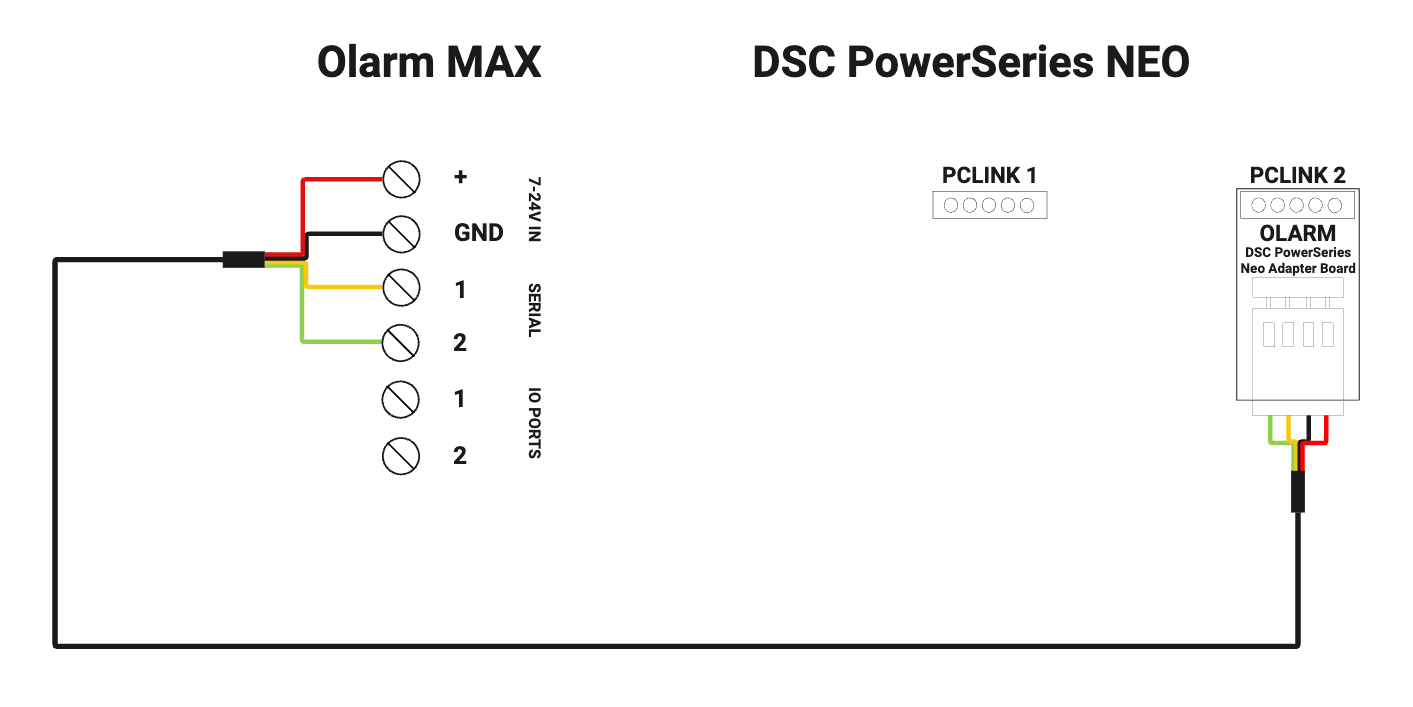
LED States of the Olarm MAX
Power up your Alarm System and Olarm MAX while making reference to the table below for an understanding of the device’s LED states:

Connecting the Olarm MAX to the Olarm APP
There are two methods to add the device to the app. Follow the steps below:
Method 1: QR Code
In the Olarm APP, tap on “Add Device”
Select “Scan QR Code”
You will find the unique QR code on the back of the device beneath the internal power supply compartment. Scan the QR code and follow the prompts.
Method 2: Manually add device
In the Olarm APP, tap on “Add Device”
Select “Enter Serial”
You will find the unique serial number on the back of the device beneath the internal power supply compartment. Enter the serial number in the Olarm APP.
Enter the “V.Code” also found on the back of the device below the serial number and follow the prompts.
Enter the Master code in the Olarm APP
All DSC Neo Panels require the Master Code in the app for full app functionality, you will be prompted to enter the Master Code.
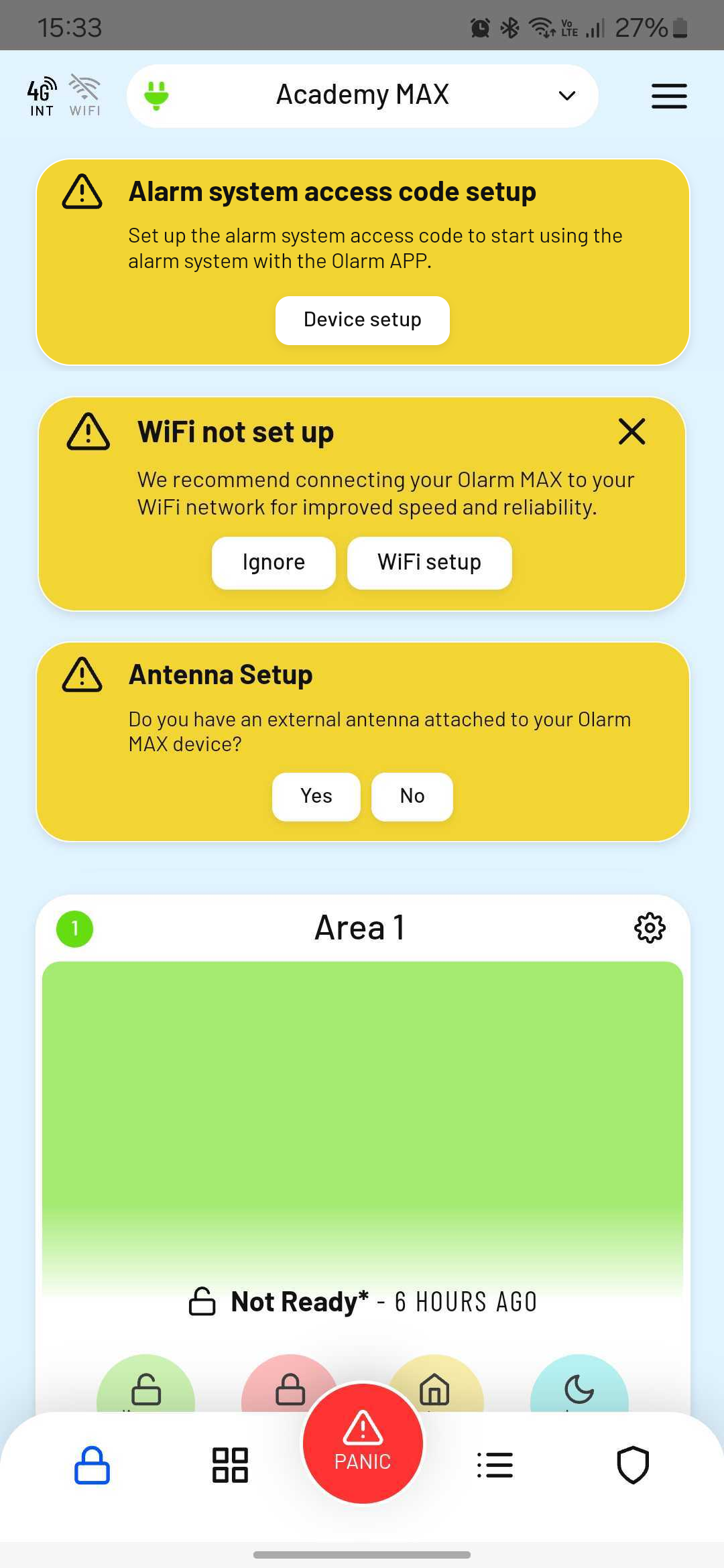
Connect your device to WiFi
There are two methods to get the Olarm MAX connected to your WiFi network, follow the steps below:
Method 1: In-App Prompt
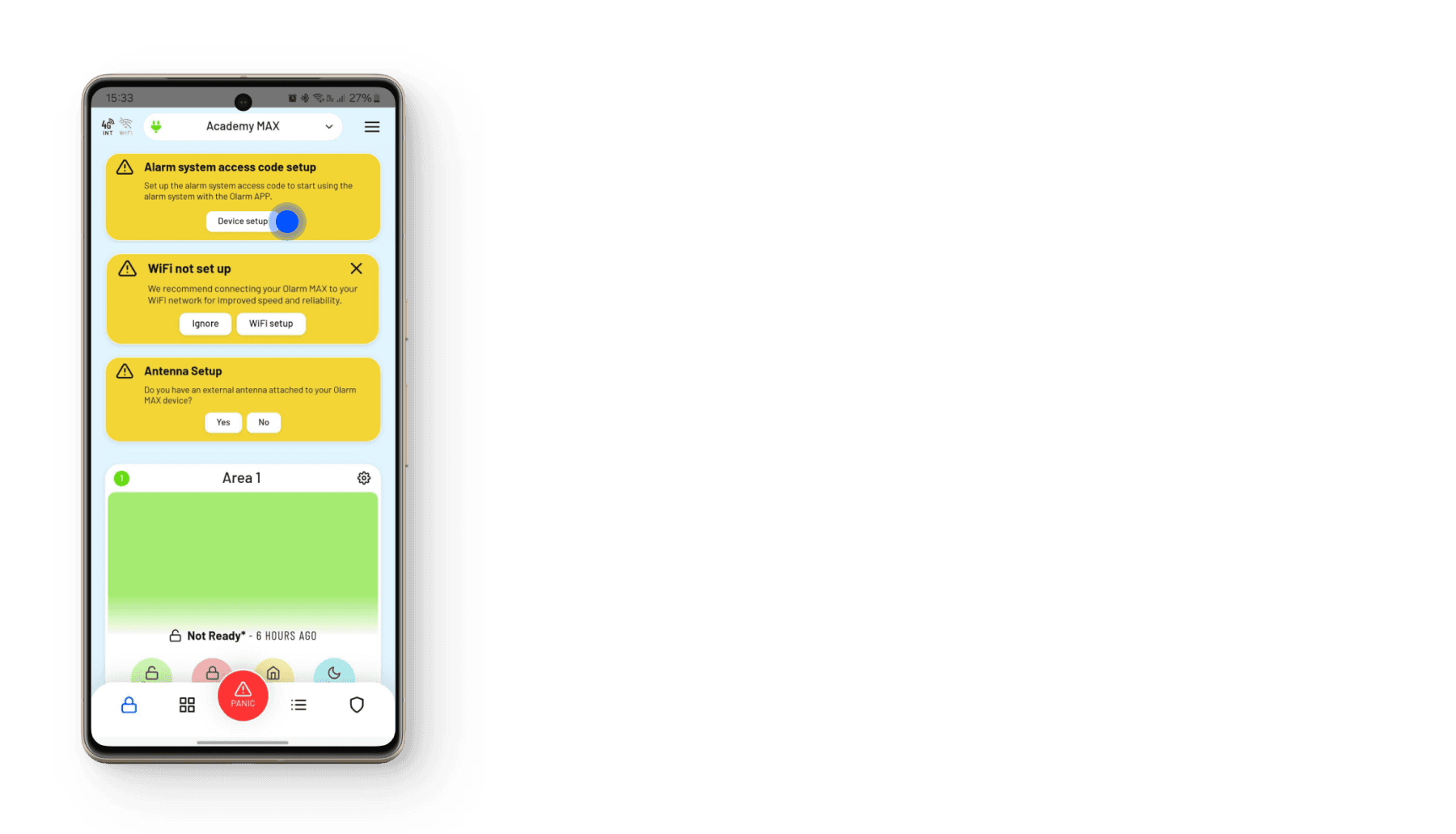
Method 2: WPS Mode
Press the “FN” button found on the back of the Olarm MAX near the screw terminals
- This will put the device in WPS Mode for around 3 minutes
- On the WiFi router of the network you are wanting to connect to, press the WPS button
- The Olarm MAX will automatically pair with the WiFi network
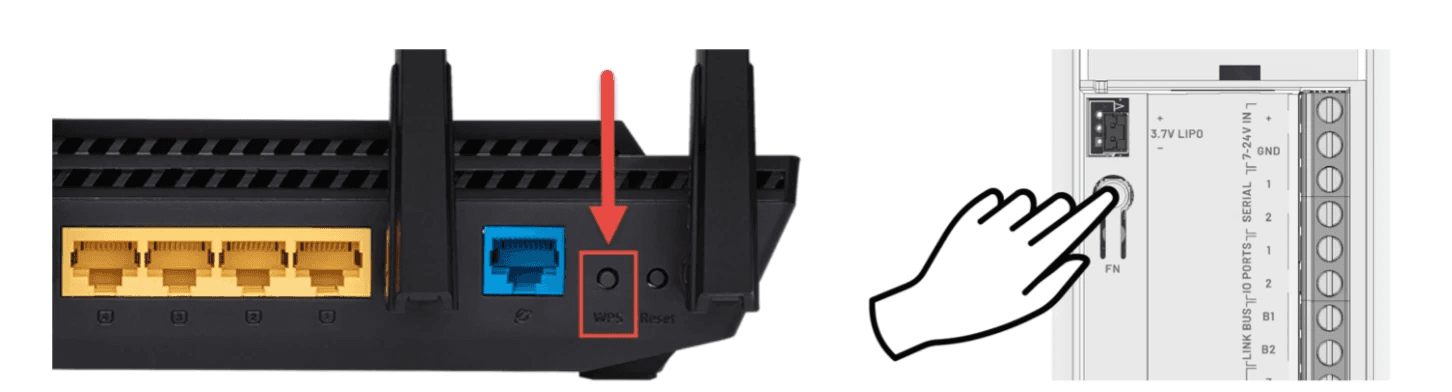
Note: The Olarm MAX only supports 2.4GHz Wi-Fi
Troubleshooting LED states
Red
Check the connection between your Olarm MAX and the alarm system which includes wiring, using the correct ComPort or Serial Port, programming and entering the UDL or Master code in the Olarm APP.
Orange
Ensure your Olarm MAX is installed in an area with adequate signal strength. Alternatively, connect the device to Wi-Fi through its WPS capability.
Red & orange
Troubleshoot everything mentioned above.
Three blue flashes
Relocate the device to an area with better GSM/LTE signal strength. Alternatively, ensure there are no other peripherals nearby that could be interfering with the devices connectivity.
Two blue flashes
The Olarm MAX has lost Wi-Fi connectivity. Connect the device to Wi-Fi through one of the two methods. Ensure your device is in-range of the Wi-Fi network.
Mounting the Olarm MAX
Follow the diagrams below to mount the Olarm MAX.
Using the screws and wall plugs provided, mount the backplate to the flat surface as shown in the diagram below.

Place the Olarm MAX flat against the mounted backplate and slide the enclosure down to click into place

Using the locking key, apply force to insert the mechanism into the key hole until flat against the enclosure, which is indicated by two clicks.
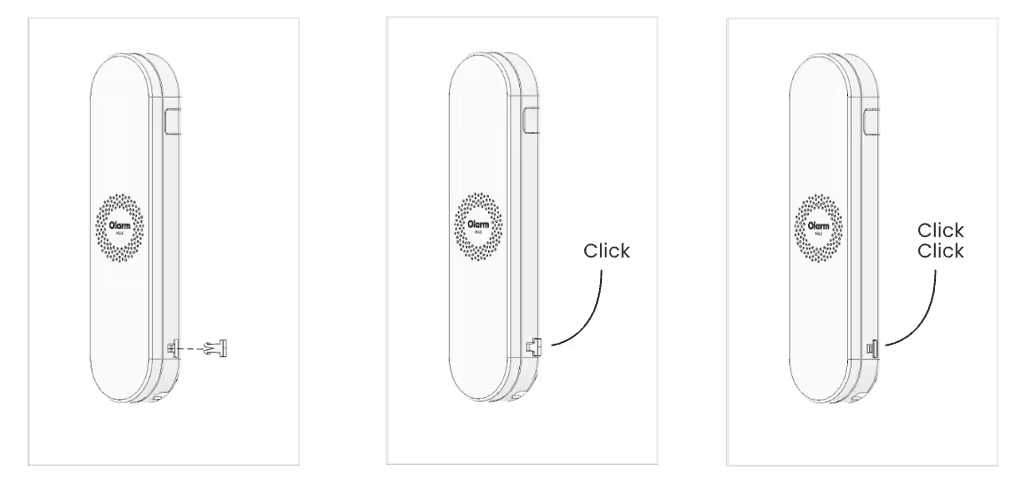
Note
- Do not mount the Olarm MAX inside or against the alarm system enclosure, as this will hinder its connectivity capabilities.
- Do not mount the Olarm MAX near any other communication equipment, as they will inter with each others abilities to transmit signals.
- Utilise a non-metal enclosure should you mount the Olarm MAX outdoors.
- The maximum distance between Olarm MAX and Alarm System is 3 meters.
Troubleshooting
Olarm MAX LED is flashing green and blue, not connecting to the alarm panel?
This behaviour can lead to panel instability and communication errors reported to the control room.
Steps to resolve:
- Disconnect the Olarm MAX, including the super capacitor (allow the Olarm MAX to turn off)
- On the DSC NEO panel, go to location 380 and disable Comms.
- Go to location 382 and disable Alternative Comms.
- Restart the DSC NEO panel.
- After the panel restarts, go back to:
- Location 380 and enable Comms
- Location 382 and enable Alternative Comms
- Reconnect the Olarm MAX, including the super capacitor.
Need help? Contact our support team